Article Matching (Manual and With Helper)
When you import articles into Papers, they are automatically matched to metadata thanks to our automatic matching feature. However, sometimes you may need to rematch metadata manually.
If an item is not matched with metadata automatically on import, an option to “Match” it will appear both when you right-click on the item in your library and in the sidebar info panel of the item.
Note: The matching helper is currently only available for references that have a PDF.
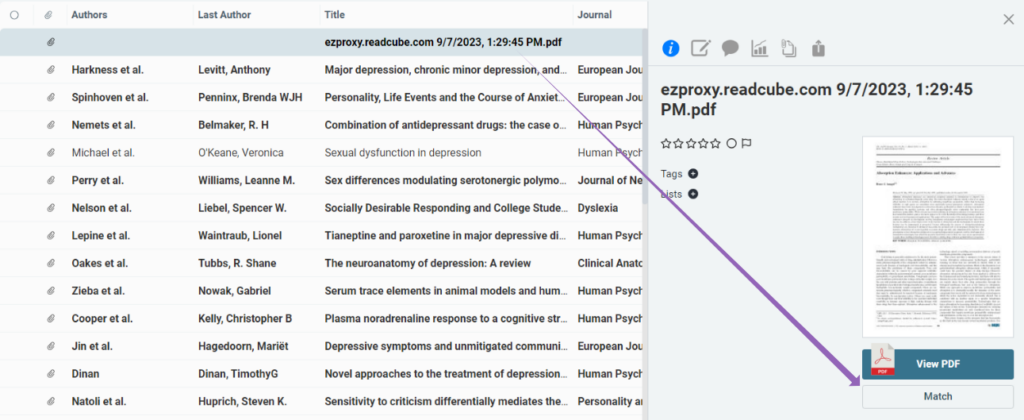
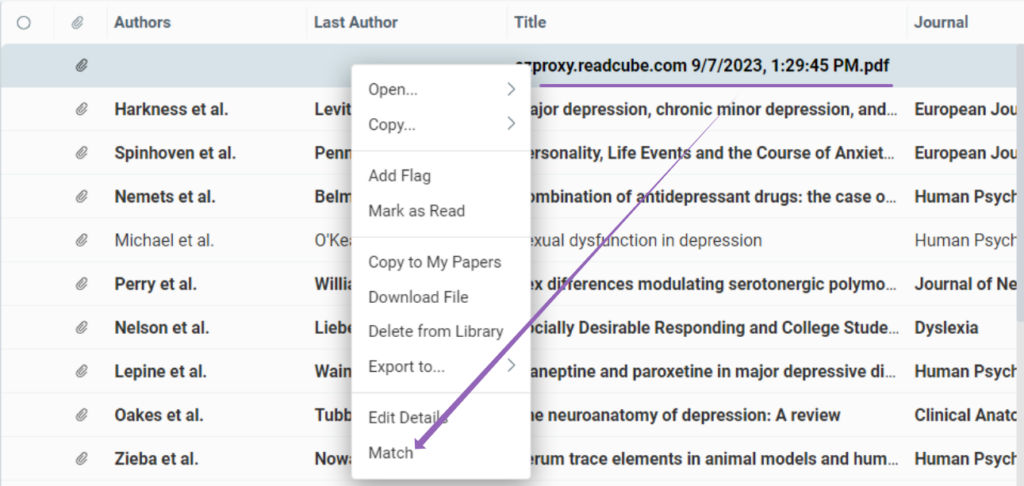
When you activate the matching helper, it will take a second pass at the paper and try to match the PDF to metadata automatically. In case it is unable to do so, you can manually match it.
An option to manually match will appear, allowing you to either select a part of the metadata in the PDF preview to use for a new search, or you can simply input a part of the metadata and run a new search.
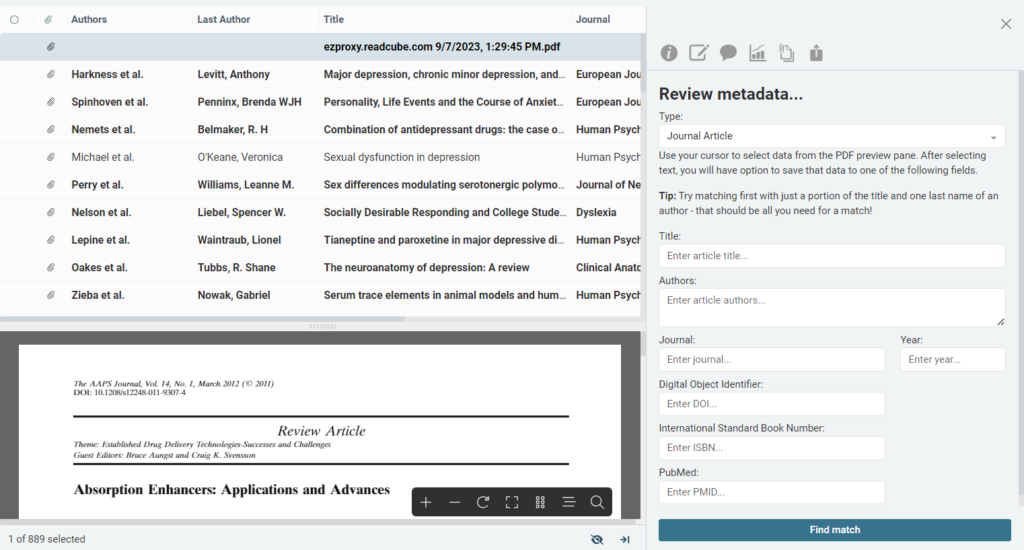
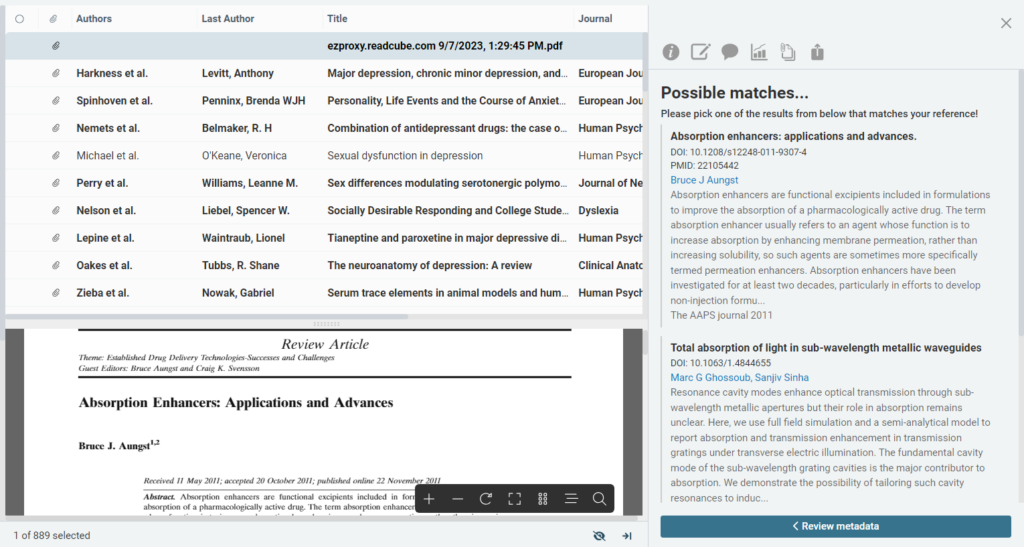
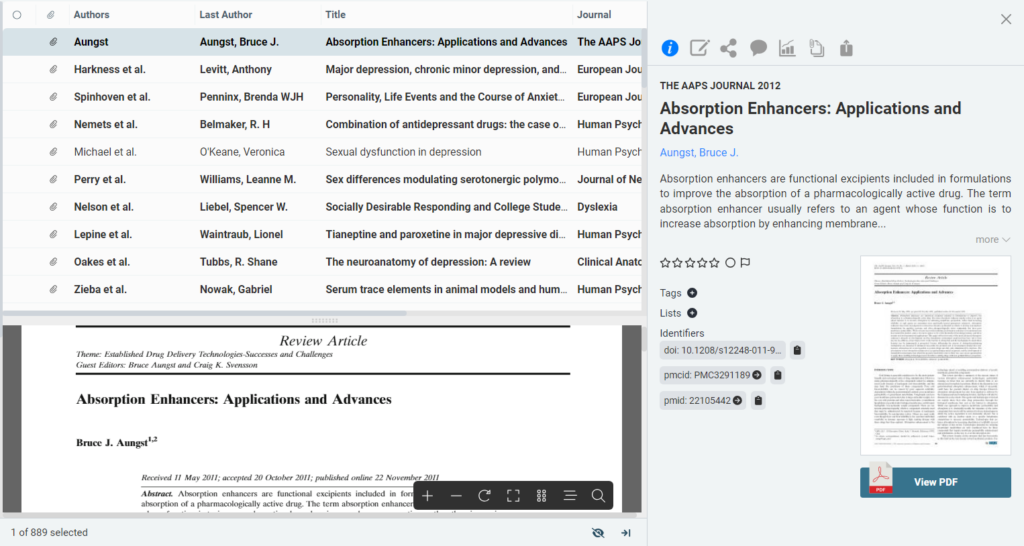
Other Metadata Options
Right-clicking on a reference will show you a number of options, including the section that allows you to edit, clear and update metadata.
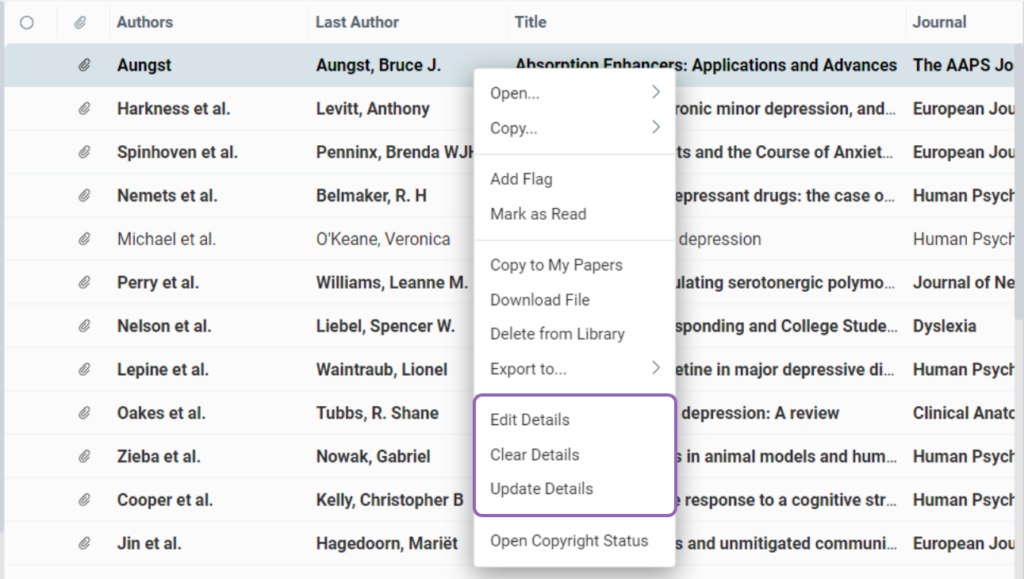
Edit Details
Edit Details will bring up the metadata editing panel, including the PDF preview, so you can manually edit the fields and populate the metadata.
Clear Details
Clear Details will erase all metadata from the reference. The name will revert back to the original download/PDF name. From here you can repopulate all the metadata fields manually or use “Match” option to try and repopulate it automatically.
Update Details
Selecting Update Details will rerun the matcher and populate any missing metadata fields.
***
Papers Classic
(the following instructions are for the classic version of Papers)
When articles are imported into Papers they are automatically matched to the metadata so you know exactly what the article is. Sometimes, you may need to rematch metadata.
If an item is not matched with metadata automatically on import, you will have the option to “Match” both when right-clicking on the item in your library and in the sidebar info panel of the item.
Note: Currently, our matching helper is only available with references that have a PDF.
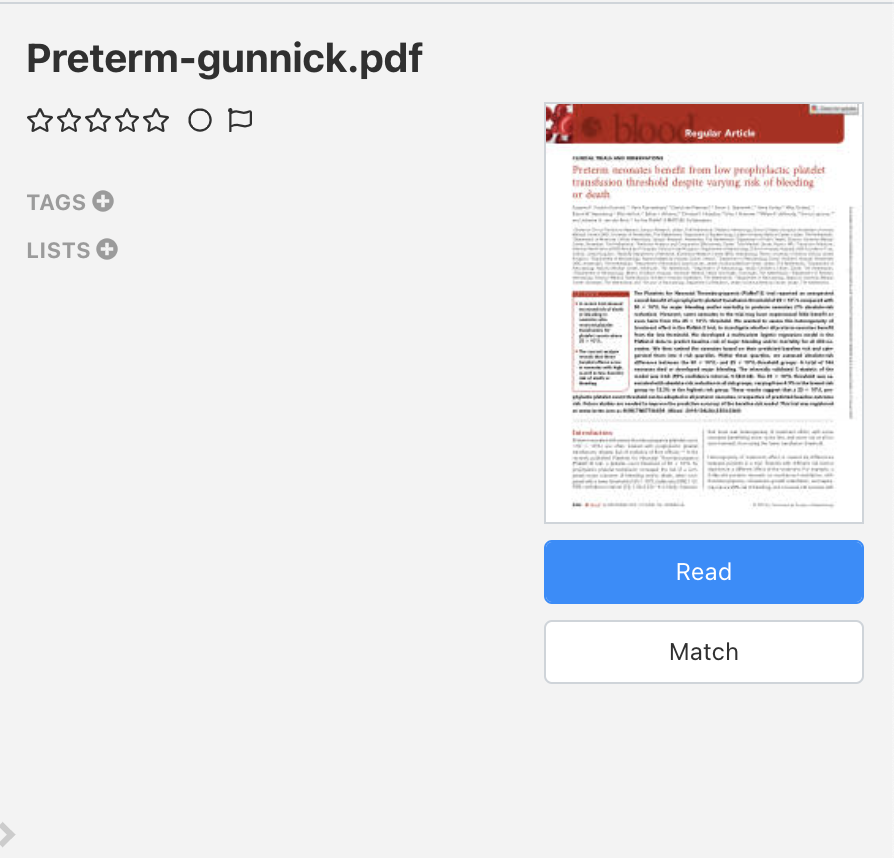
When you activate the helper, it will take a second pass at the paper and try to match it automatically. If it is unable to find a match, you will have the option to select part of the metadata visible within a preview to run a new search for a match. Usually just part of the title or any identifier (DOI/PMID, etc.) will do.
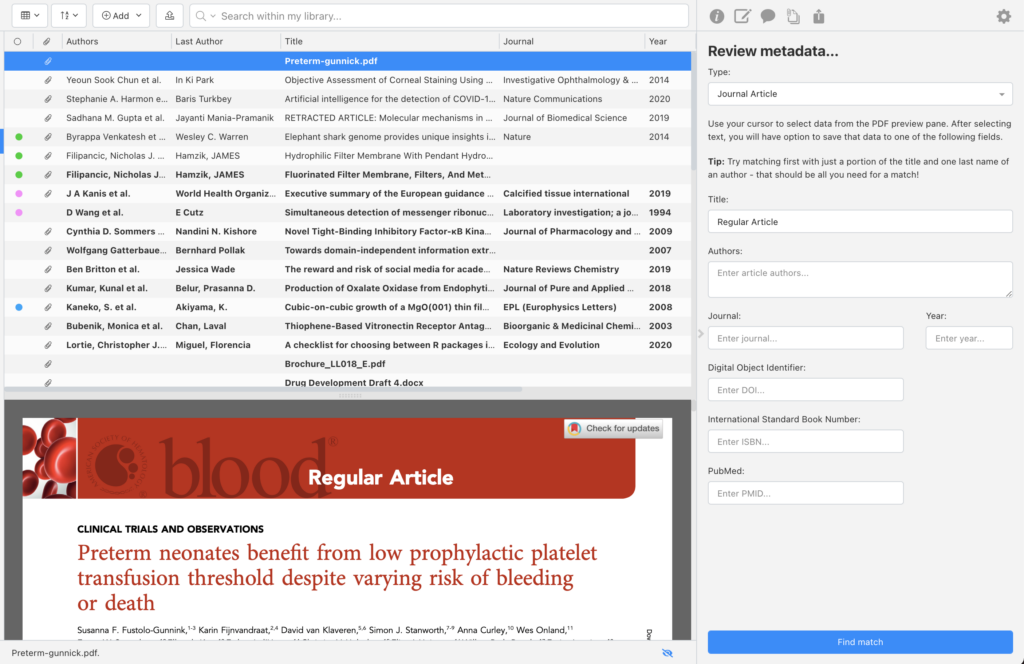
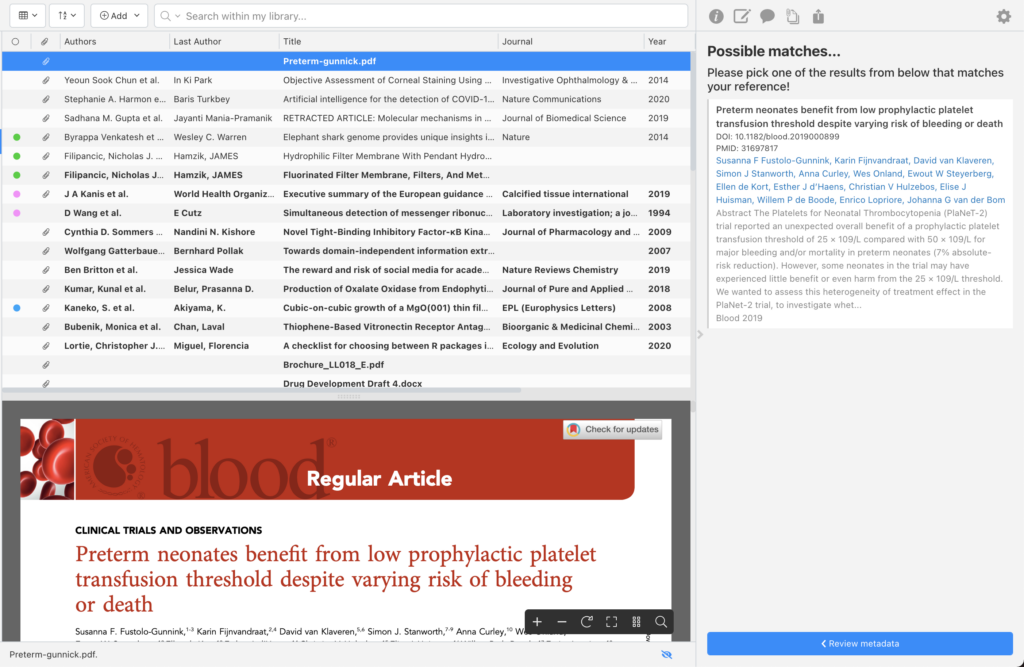
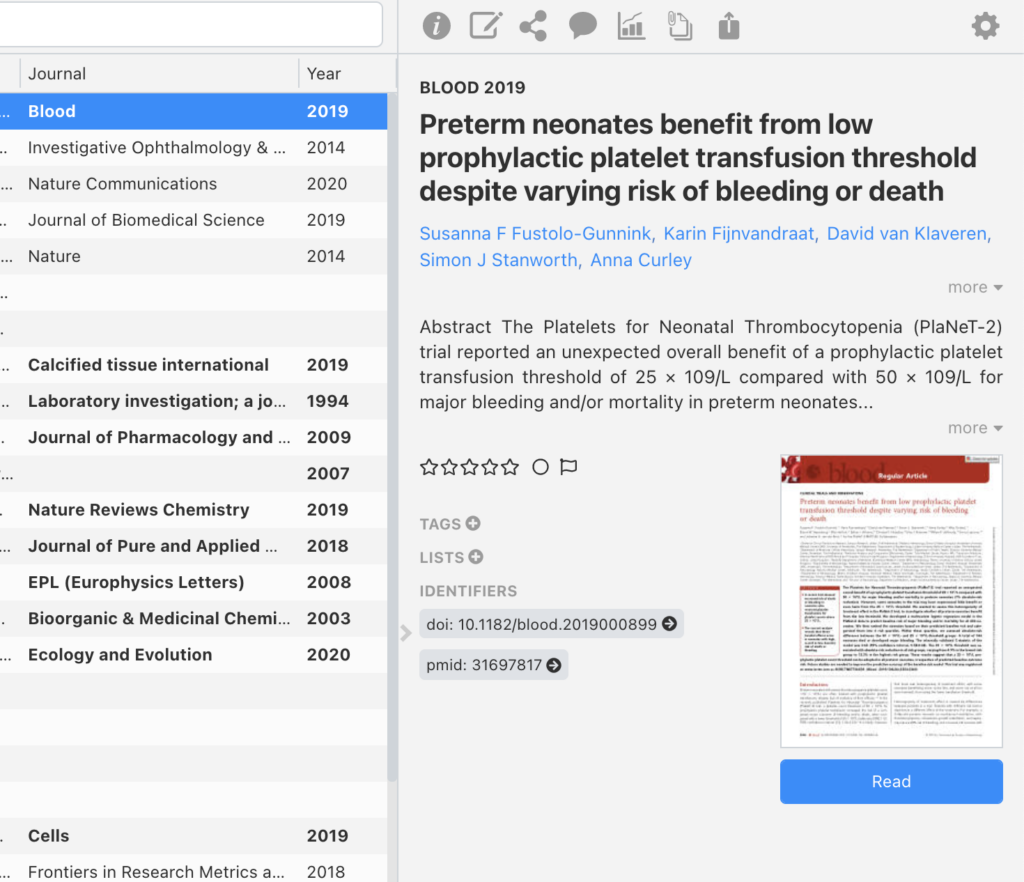
Other metadata update options

Edit Details
Edit Details will bring up the metadata editing panel, including the PDF preview, so you can easily copy the fields to populate the reference.
Clear Details
Clear Details will erase all metadata from the reference. The name will revert back to the original download name. From here you can repopulate all the metadata fields or use “Match” to find a match.
Update Details
Selecting Update Details will rerun the matcher and populate any missing metadata fields.
In case you are still experiencing matching issues check out our matcher do’s and don’ts when trying to find the correct article metadata.

