Importing Your Library From Endnote [Papers Desktop]
This is a quick guide to explain the EndNote import feature in the desktop application. This way you can export your EndNote library and import it to Papers with your library organization.
Some caveats before we start:
- This only works in the desktop application
- EndNote does not export ratings. Unfortunately, this means it won’t be possible to import them along with your library.
- In order to transfer the library structure from EndNote (folders & subfolders), you need to:
- Use ReadCube desktop version 4.37 (or later)
- Use EndNote version 9.3.3 (or later)
- Export your EndNote library in .enl format (not .xml)
Exporting your full EndNote library
To begin exporting your full Endnote library, open Endnote and click on “File” –> “Save a Copy”. This creates a new copy of your entire EndNote database, including any organizational structure.
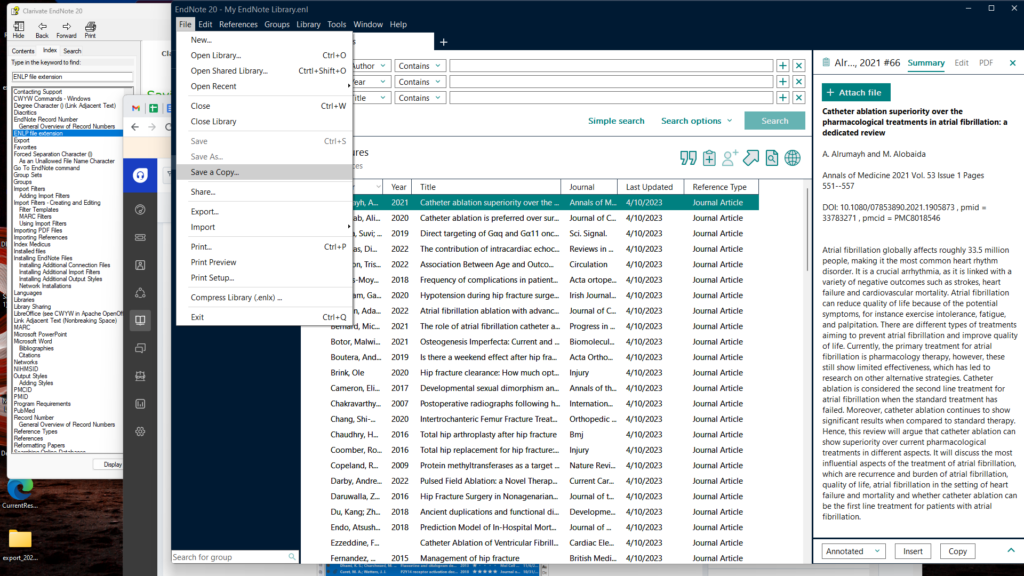
Save the .enl file on your computer and return to Papers.
Importing your Endnote library database into Papers
To start, go to the top of the desktop application and click “Add”. In the drop-down, you want to click on the “Add Files…” button:
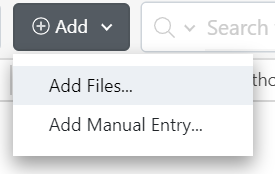
On the following screen, you will need to select “EndNote Library” in the drop-down menu. Then select the .enl file you just created to import your entire Endnote Library to Papers.
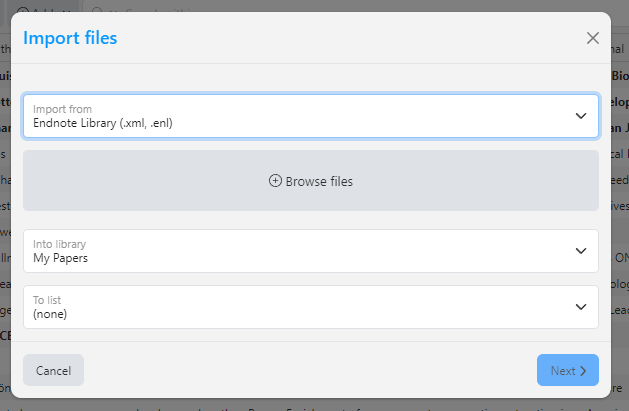
If you store PDFs within EndNote and you have not changed the default file location (“My EndNote Library.Data” Folder in your Documents directory) – you do not need to select anything in the “Select data directory” field. You only need to select a folder if you changed the download location to something else. In that case, simply browse to where you have moved “My EndNote Library.Data” and click the PDF folder and we will search all the sub-folders for the PDFs.
IMPORTANT NOTE: The folder in which you store your EndNote PDFs must be saved locally, not on an external drive, in order for us to successfully import those files in.
Exporting a subset of your Endnote library
Caveat: This method will allow you to export a subset of records but will not retain the file structure. If you want to keep your groups, you will need to export each group separately to recreate within Papers.
To begin exporting select all of the references you want to export. By default, EndNote will only export the reference you have highlighted.
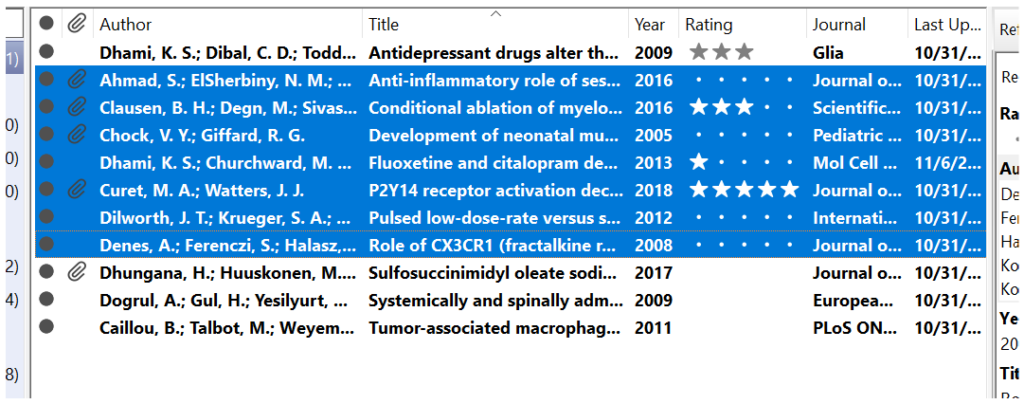
Then head to File and click “Export…”. This will open up a dialog. Save the file somewhere you will remember and select the type as XML and the Output style as “EndNote Export”.
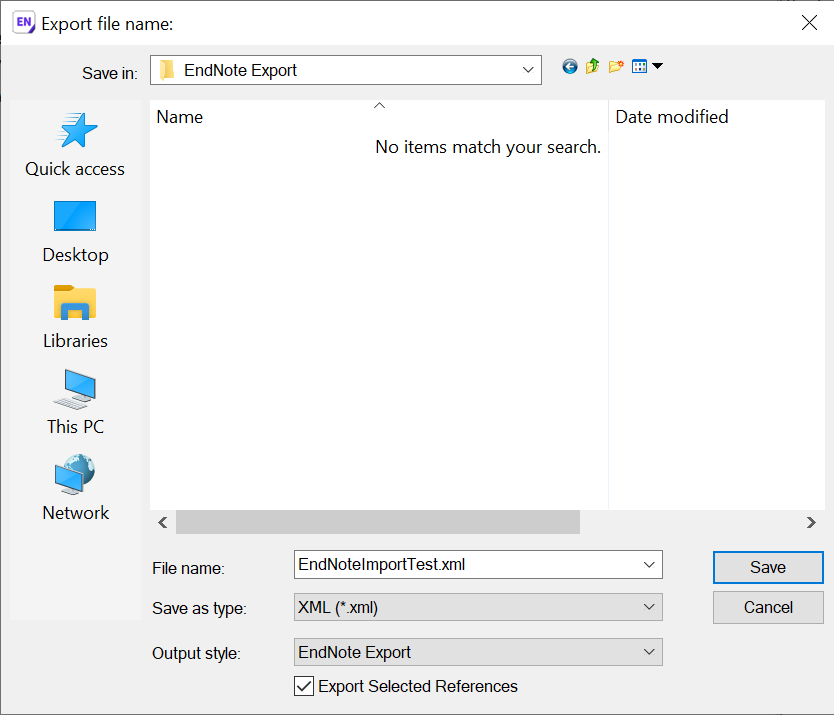
Once done you can hit “Save”.
Importing a subset of your Endnote library into Papers
To start, go to the top of the desktop application and click “Add”. In the drop-down, you want to click on the “Add Files…” button:
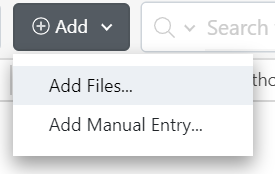
On the following screen, you will need to select “EndNote Library”. Then select the XML file you just saved to import the metadata.
If you store PDFs within EndNote and you have not changed the default file location (“My EndNote Library.Data” Folder in your Documents directory) – you do not need to select anything in the “Select data directory” field. You only need to select a folder if you changed the download location to something else. In that case, simply browse to where you have moved “My EndNote Library.Data” and click the PDF folder and we will search all the sub-folders for the PDFs.
IMPORTANT NOTE: The folder in which you store your EndNote PDFs must be saved locally, not on an external drive, in order for us to successfully import those files in.

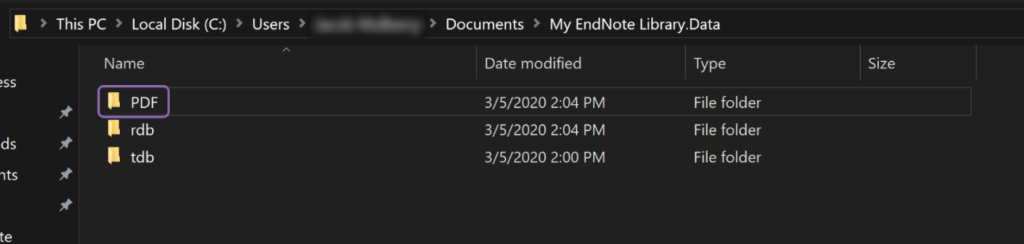
Give the import a couple of minutes to do its magic and you will have all of your metadata and PDFs with your previous annotations!
If you have any issues, please get in touch with our amazing support team.

