How To Set Up My Institutional Proxy in Papers?
With Papers you can connect your institutional proxy to your account, enabling you to download content directly into your Papers library.
What is a Proxy?
Simply put, when you are on campus your university network recognizes your computer and gives you access to the content your library has subscriptions for. When you’re off-campus, your university’s library has set up a “proxy server” using a program called EZProxy. This software gives each university a distinct EZProxy link, which you can use to have your computer act as it would on campus, even if you’re not.
Setting up Proxy on Papers
To do this click on “Settings” in the bottom left corner and select “Edit” next to “Institution”:
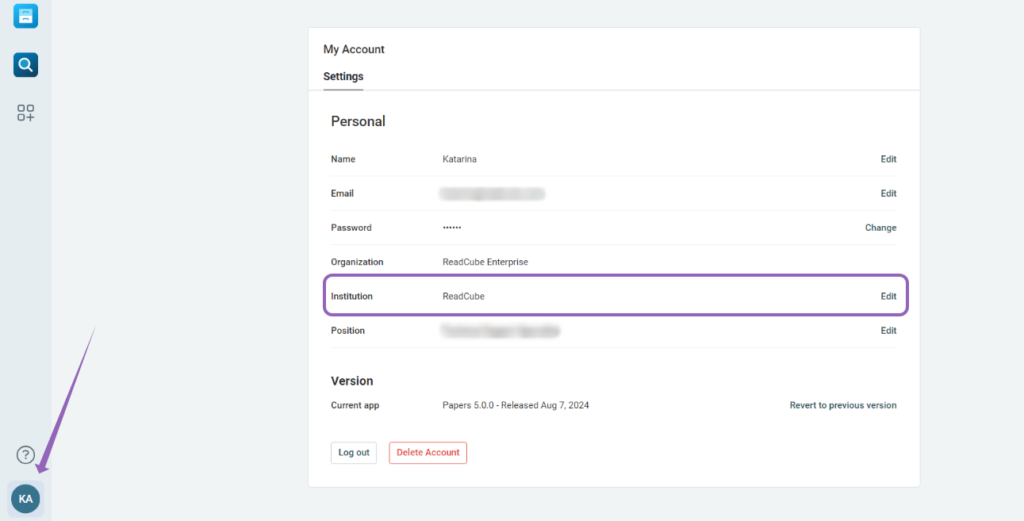
Once the section opens input the name of your institution and select one of the available proxy-setup options:
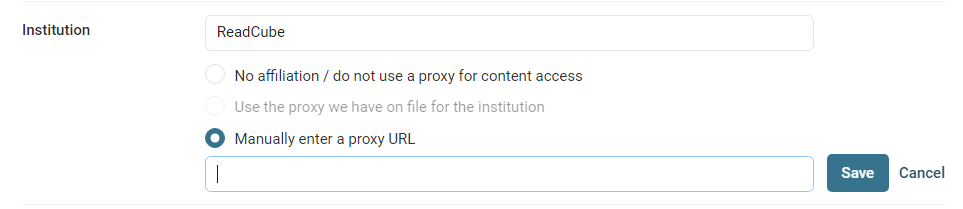
- No affiliation/do not use a proxy for content access – this will disable proxy access for your account and no proxy will be set up
- Use the proxy we have on file for the institution – after you input your institution’s name this option will become available if we have the proxy on file
- Manually enter a proxy URL – manually input a proxy URL provided by your institution’s library
After you click on the “Save” button you’ll be all set and your institutional proxy set up!
If you run into any trouble or have any questions, please feel free to contact us at Papers Support.
***
Papers Classic
(the following instructions are for the classic version of Papers)
To do this, head into My Account and select “Edit” next to “Institution”:
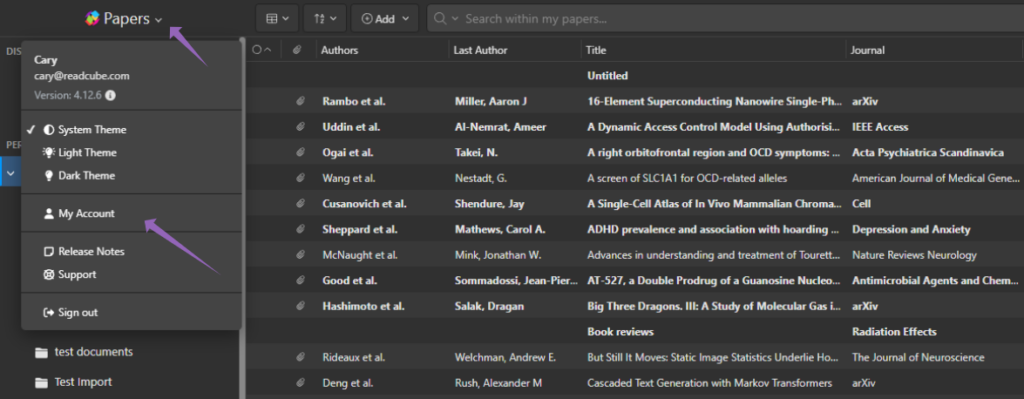
Once you click on “Edit”, search for your institution via our database:
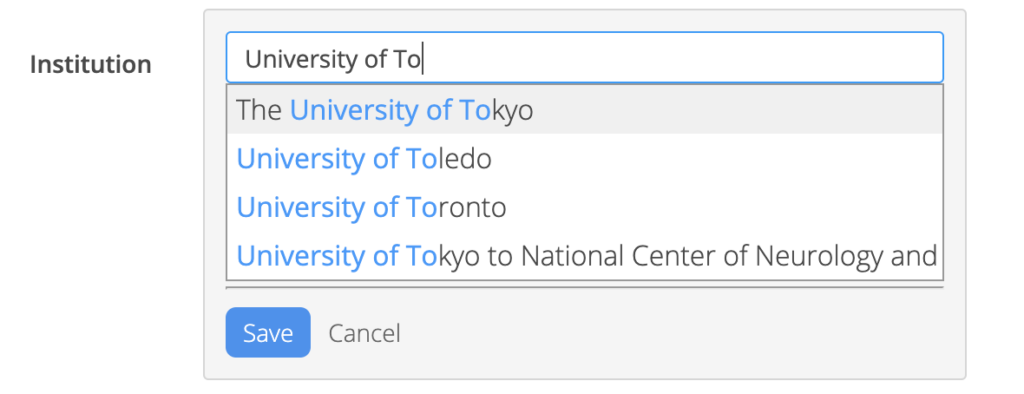
Once selected, make sure you have it set to use the proxy we have on file already:
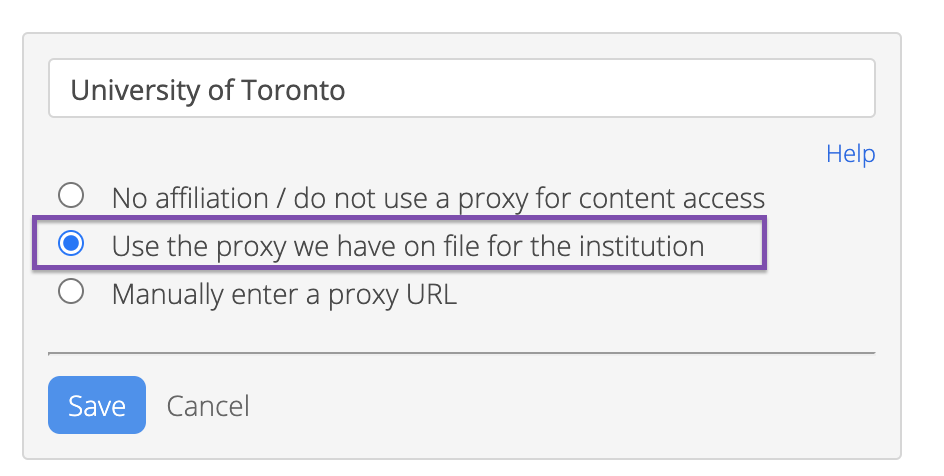
If your institution is not listed you will have to enter it manually.
Type the name of your institution, and then select Manually enter a proxy URL.
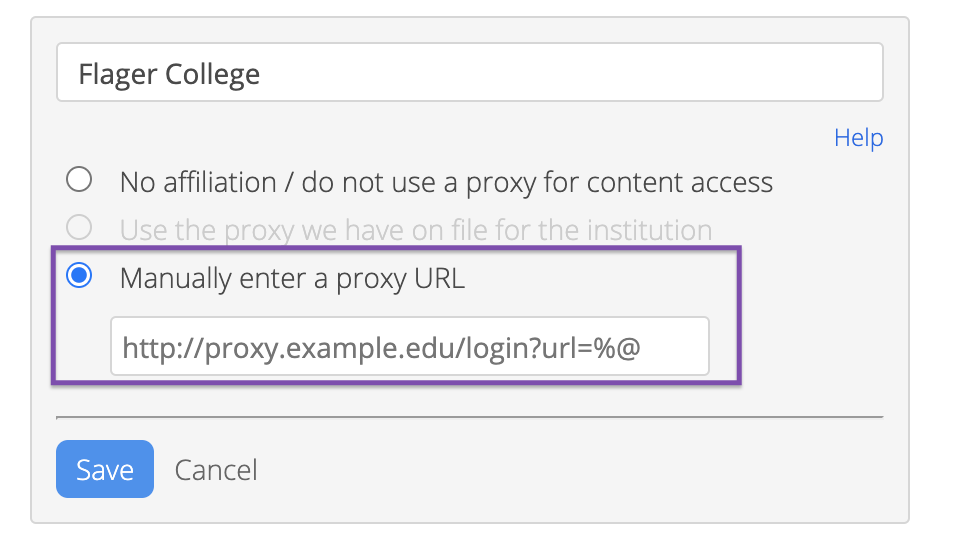
We fully support EZproxy, however any proxies that allow DOI’s encoded can be used. If you’re not sure what your proxy URL is please contact your institution’s library.
Using your proxy
Once your proxy is enabled, you can search across your favorite sites via our browser extensions or using our internal search engine and recommendations.
If you are browsing within the app, you’ll find a Locate PDF button. This will attempt to locate the full-text. A new box will appear for you to enter your institutional email address and password (you should see your institution’s login). This is a 1-time verification process to access your proxy. Once logged in, you won’t have to login again.
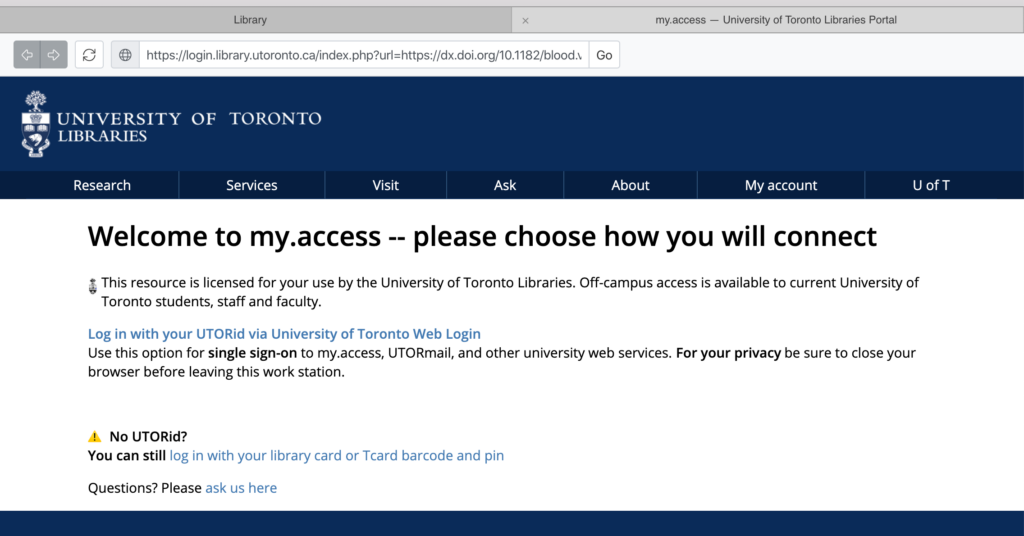
From there, you’ll be all set to use your proxy.
If you run into any trouble or have any questions, please feel free to contact us at Papers Support.

