SmartCite for Word
Our Word-compatible citation tool makes writing your next paper a breeze. SmartCite is fast, easy-to-use, supports over 9000+ styles, and most importantly, makes it easy to collaborate on documents with colleagues.
Step 1: Get Papers
If you haven't already, sign up for a Papers account. You’ll be able to try all of the powerful features (including SmartCite) as part of our no-obligation 30 day trial.
Step 2: Add SmartCite Add-In to your Word Toolbar
Look for SmartCite in Microsoft's Add-In Store. You can find the store by going to “Insert” in the menu of Word 2016 and selecting “Store”. You’ll then be able to search for “SmartCite” and embed it into your “References” Toolbar.
Once you’ve launched SmartCite for the first time, you’ll be prompted to log in to your account. You’ll instantly see your library appear in the right-side panel.
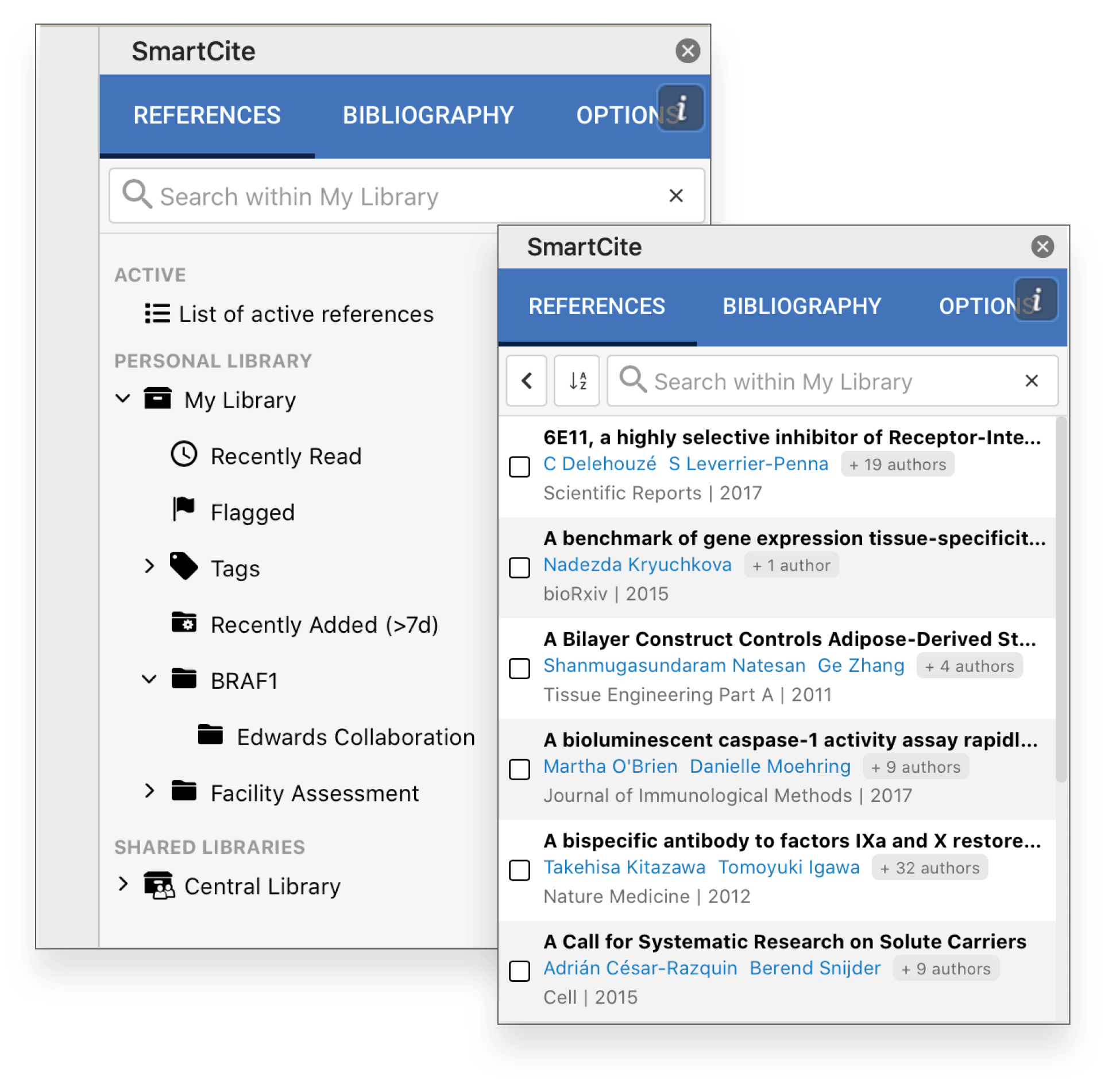
Step 3: Start Citing!
You can search your library or click on a list or tag library to browse through the various folders. When you’ve found the reference you are looking for, check the box to the left of the reference and click “Insert” at the bottom of the panel.
Step 4: Inserting your Bibliography
Whenever you are ready, go to “Style” and choose from over 7000 citation styles - we will take care of the formatting! Click “Insert Bibliography” to add it to your documents. Need to change your style? No problem - simply select a new style and click on “Update Bibliography”
Step 5: Collaborate with Other Authors
Want to share your paper with a colleague who uses Papers? Simply send them the Word file. When they launch SmartCite, all your references will automatically be indexed and they can continue working on the document seamlessly.
If your colleague is not currently a Papers user, they can take advantage of our 30-day trial! Alternatively, you can also easily export your references for use in other citation tools like EndNote.