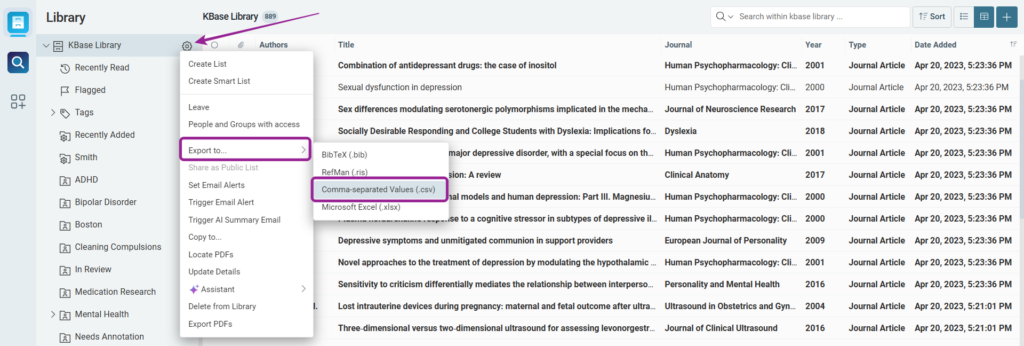CSV Import/Export
Papers allows you to import or export a library as a .csv (comma-separated values) file. This format will allow you to make batch edits to your information using a spreadsheet (with software such as Excel).
What is a CSV file?
A CSV file has a fairly simple structure. It’s a list of data separated by commas. For example, if you have a few contacts in a contact manager and you export them as a CSV file, you would get a file that looks like this:

Essentially, this is all a CSV file is. They can be far more complicated with thousands of lines, a large number of entries for each line and/or long strings of text. Some CSV files may not even have the headers at the top, and some may use quotation marks to surround each bit of data.However, this is the basic format.
What kind of CSV’s can I import?
There are many different types of CSV files and while most should work with Papers, there will be some that may not. However, most CSV’s should work if they have at least one of the following fields that are required when you import a CSV:
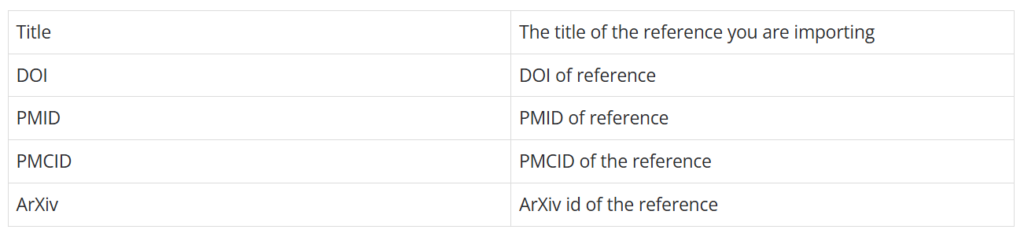
Only one of the above fields is required. This allows you to import a list full of DOI’s or some titles of references. Note that if there is no identifier (such as DOI, PMID, etc.) we won’t be able to fill in any more metadata information for you (as the app requires identifiers to search for and locate metadata information of a reference).
For instance, the following CSV will allow you to import these DOIs and get information on them. If any of the articles are open access ones the app will automatically import the PDFs for them (from this particular example, the last article is an open access one). You can get a copy of this file at the bottom of the page (DOIExample.csv).

Another common CSV you might want to import is a PubMed search result. You can find this option under “Save” and by changing the format to CSV:
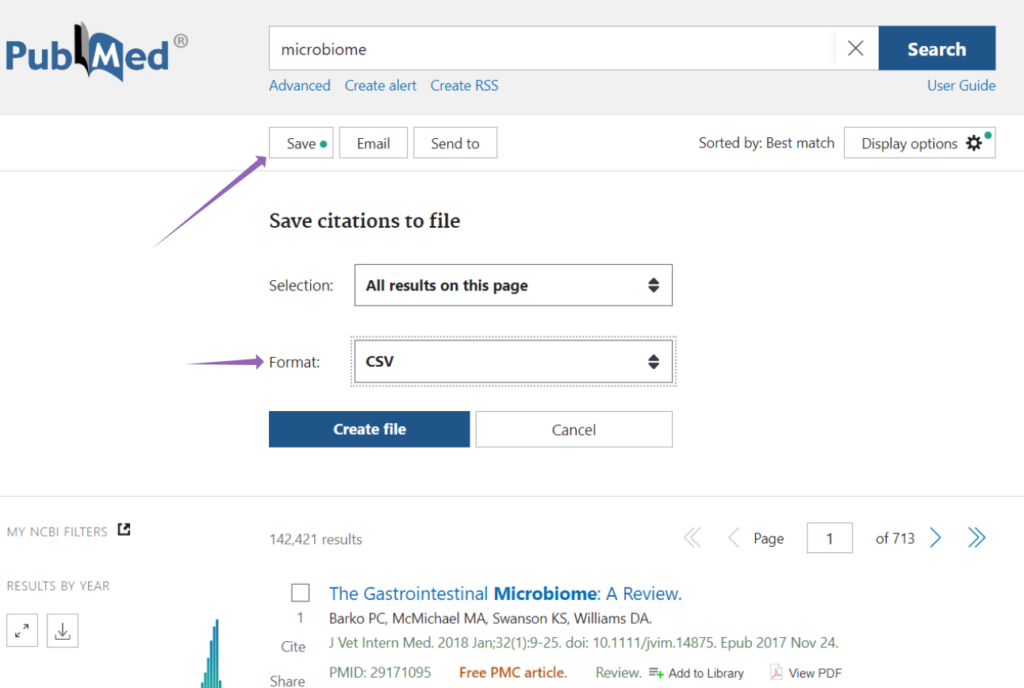
Results will be formatted like:

These have a lot more information and will import automatically into your library. To get an example of this file see below (csv-ElephantSh-set.csv).
What kind of fields does the CSV file support?
Any of the fields that are part of our Advanced Search Syntax article can be imported. The length of these items can only be 256 characters long. Importing other fields will work but we currently hide these fields in the app. We will be adding a way to visualize these fields in the future.
Can I import a TSV(Or another file that has different delimiters)?
Currently, we don’t support TSV but the easiest way to fix this is to open the TSV in a program like Excel and then save it as a CSV file. This will allow you to use other file formats that use different delimiters to separate fields. If you can’t import the file in Excel you can always use the Data tab and import from file or database:
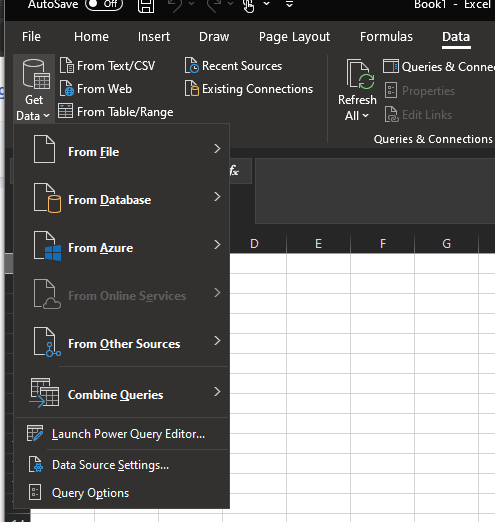
Exporting CSV from Papers
To export from Papers all you need to do is hit the gear next to a library and click export as “Comma-separated Values”. This will open up a dialog box that allows you to save the CSV to your computer and default to the library’s name. Once saved you can edit the file in excel or any other program to edit the CSV. You can then import this file back into the app to bulk update any of the items you had updated.