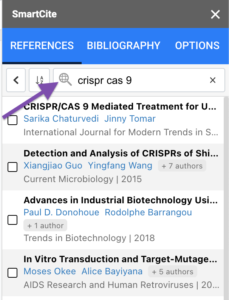New Feature Alert: SmartCite for Google Docs
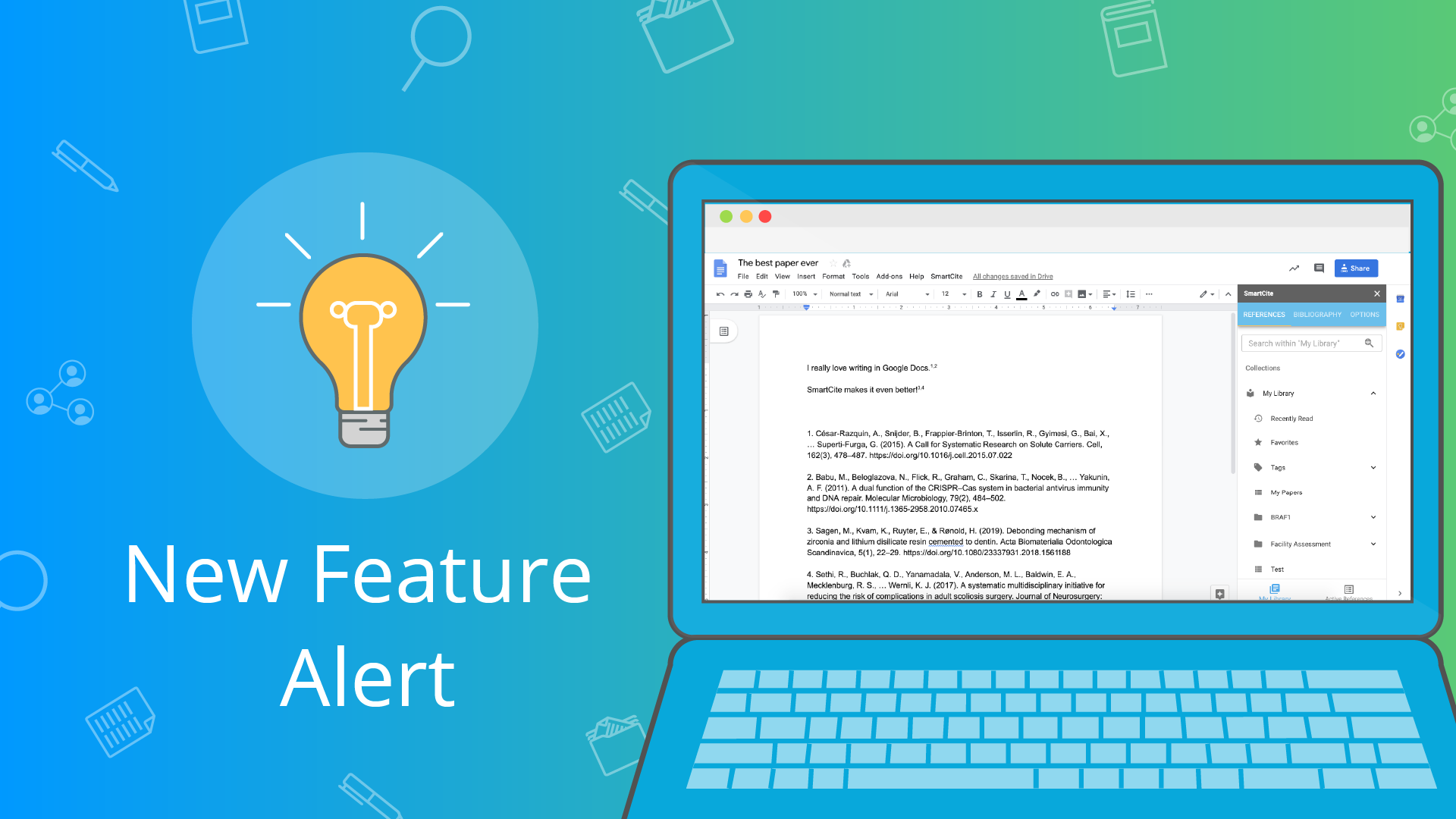
SmartCite is our redefining citation tool helping users seamlessly create citations and format bibliographies with over 8,000+ different styles. We’re thrilled today to announce we have integrated SmartCite into Google Docs! Now, writing and collaborating with colleagues on that manuscript is even easier!
Installing SmartCite in Google Docs
First things, first – getting SmartCite installed in Google Docs. Don’t sweat, these simple two steps will have you generating your bibliography in no time!
Start by creating a new document then looking for the Add-ons tab > Get Add-ons.

Do a quick search for SmartCite and click Install. You can then sign in to your Google Account or Use Another Account, but be sure to use whichever email you have signed up with ReadCube Papers so your library will sync.
Then look for SmartCite under the Add-ons tab to open it up and just like that your personal and shared libraries sit side by side with your document!
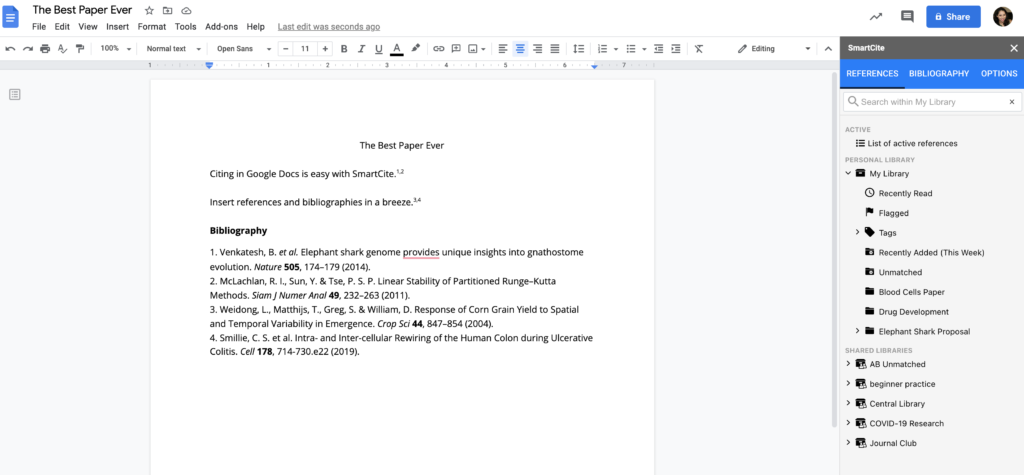
Inserting a Citation
To insert a citation simply select the references you want from either your Lists, Tags, or search your library in the bar above.
Select and add as many references as needed and then hit Insert Citation.
You’ll find the in-line citations are all hyperlinked to your ReadCube Papers library. This is so SmartCite can track any changes you may make to the metadata and then will auto-update your document’s citations.
Inserting a Bibliography
After you’re all done inserting your citations, easily add or reformat your bibliography with just 1-click.
Simply, select or search for the style you need (don’t forget to add it as a Favorite so you can easily find the same style for your next paper) and then select Insert Bibliography.
Need to reformat your bibliography to another style? Not a problem – choose your new citation style and then hit Update Bibliography. Watch how SmartCite does all the heavy lifting for you!
In the case, you can’t find the style you need from our preloaded 8,000+ you
Collaboration with SmartCite
You can edit a SmartCite Google document with any number of colleagues. Simply create a Shared Library, and add all your colleagues to this folder. Share the Google Doc as you normally would and all your references from are visible from this Shared Library. All the collaborators are able to add citations and create or reformat bibliographies.
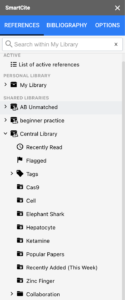
Advanced Features
View or Edit and Article Directly from SmartCite
Don’t waste time heading back to your library to view or edit an article’s metadata – with SmartCite your entire library is right there:
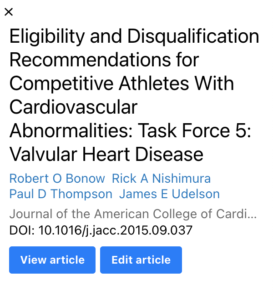
Active references/Add list to the library
We’ve added in a new feature showing you all the active references you (and your colleagues) used throughout the document. Head to the Active References icon at the bottom of SmartCite to see your full list.
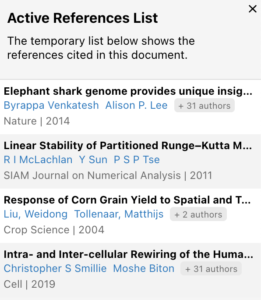
Easily then add all your references used to a new list in your folder by naming your list and selecting Add to Library.
Searching the Web
If you forgot to add a citation to your library or need to look for one, seamlessly do it right from within SmartCite! Click on the world search icon in the search bar and you are now able to search the web.