Feature Spotlight: Enhanced PDF
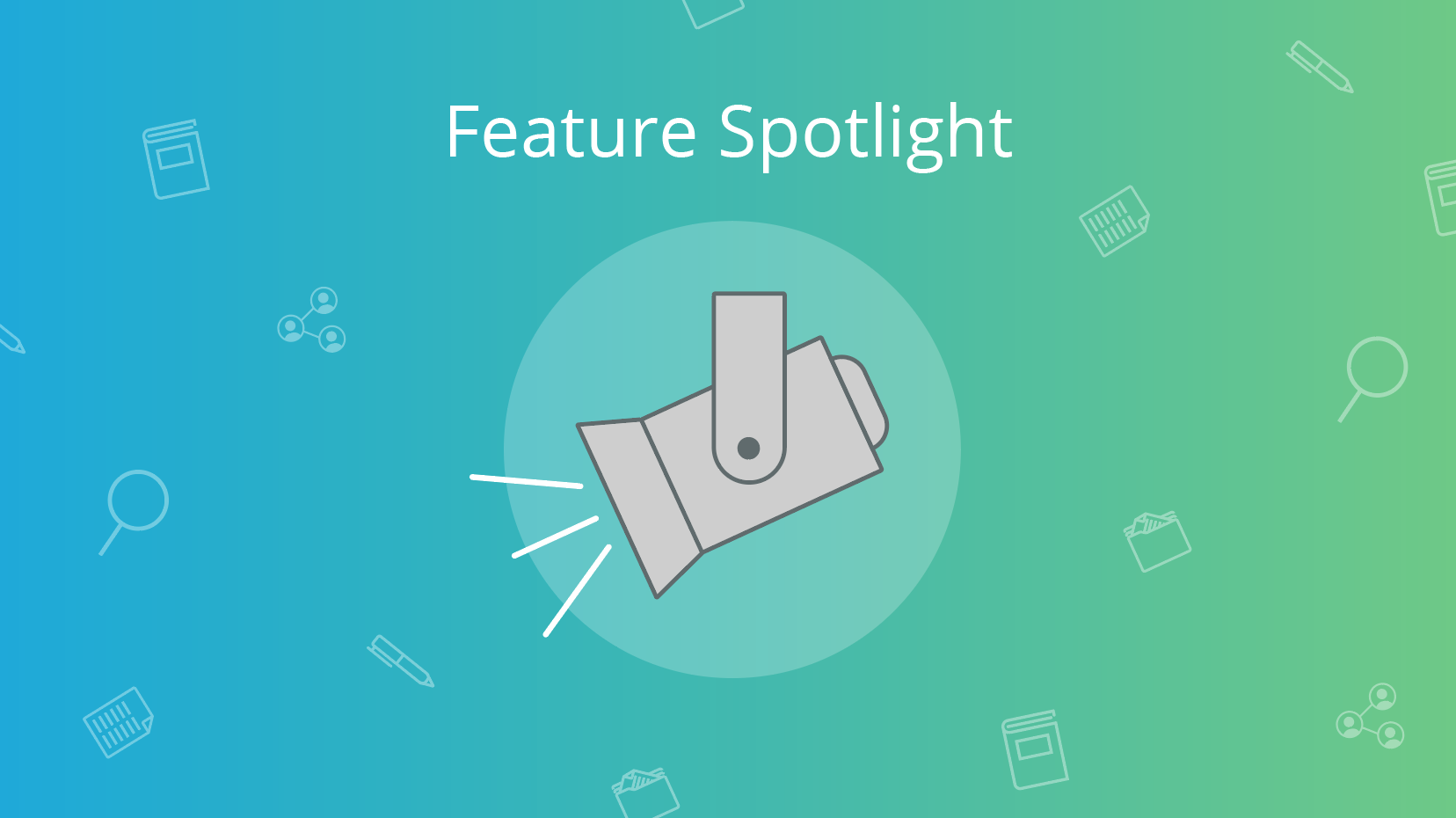
Feature Update – Table of Contents & Page Thumbnails
Based on great user feedback we’ve received from our first edition of this post we’ve added in two new features to help you read better. You can now pull up the Table of Contents and Page Thumbnails for articles, even if they didn’t originally have this.
Why mess with the PDF in the first place?
One of the great things about reading an article in PDF format vs reading on a publisher website is the consistency. No matter what the publisher, the look and feel are similar (which isn’t the case for publishers’ websites). The drawback to just downloading the PDF is that the minute you download it, you lose the connection to elements around it:
For example:
- You have to remember to download the supplements and rename them so you can find them later on your desktop
- If you want to check a referenced article, you need to scroll to the bottom of the page, copy and paste that reference into Google… find the article… or try to remember to do it later
- To understand the impact of a paper or how other people are citing it… again all something you need to consciously check and monitor
- To access the original high resolution images, either you hunt on the publisher’s article page to see if they are available, or grab a screenshot.
These friction points inspired the ReadCube Papers team to develop our interactive PDF viewer known as the Enhanced PDF.
Enhanced PDF 101
With our Enhanced PDF, all of your annotations and article information are located within a central place. From top to bottom, left to right, the ReadCube Papers Web Reader is full of interactive features, which means you spend more time reading and less time searching.
Your Annotations Your Way
With the standard PDF, your limited note and annotation type set live only within that document. You may forget what article you were reading and wasting time searching through your extensive library. Or, even worse, you may be traveling and not have the article on your device at all.
With the ReadCube Papers web reader your sync-able articles and annotations go where you go. Our suite of annotation tools let you mark up your PDF the way you want, quickly run a search of your notes, and even share your comments and highlights with colleagues.


Pro Tip: Right-click for easy access to the suite of annotation tools
Access to Article Material
Another challenge with standard PDFs is that they are flat and manual. Anytime you want to look at a reference article, you have to scroll to the bottom of the paper, copy and paste the information into a new tab, start a search, and finally (maybe) get to the publisher page.
The Enhanced PDF transforms in-line citations that link out to the cited article, which means more reading time for you.
Figures are also viewable in-line, so you never have to scroll to a different page to view the material.
Need the supplemental information mentioned in the article? Well, you probably didn’t download it initially, so now you need to start a new search, in a new tab, and continue down this dark loop of accessing the literature you need.
The Web Reader has the unique ability to find and stream supplemental files automatically. Simply click the Supplements tab (should your article contain additional files) and view or download the included material, without worrying about having to search for it yourself.

Pro Tip: For supplemental video materials, effortlessly watch them from your current window, without navigating away from your article or browser tab!
Check it out here: Replacing a Battery by a Nanogenerator with 20 V Output
Metrics Made Easy
Here at ReadCube, we’re big data nerds. We like to know the surrounding information about the article, including its impact and visibility. To do this, we’ve created an entire Metrics page on the Enhanced PDF so you can see how widely talked about and relevant each article is in its field.

What’s more, since articles are feed directly from the publisher, the metrics are all updated in real time, meaning you always see the most up to date citation counts and more!
Here is your key to the metrics tab:

Read more about how Dimensions and Altmetric are embedded within ReadCube Papers.
Beyond the PDF
You’re done reading the article, you have your list of citations added into your library, but you still you just can’t seem to find that additional article that will piece your research together. So what do you do? Start another search from scratch? Head into the same search path you were already on and see the same articles?
We’ve been there. That’s why within the Enhanced PDF, we not only give you the tools to help you read and annotate, but we also assist in helping you discover more of the literature you need. On the article level, our Related Articles Feed will comb through the entire PDF, so you do not only see the top 10 articles about title and author but also articles matching the full context of the information you’re currently reading.