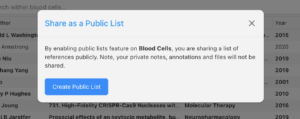Feature Alert: Public Lists
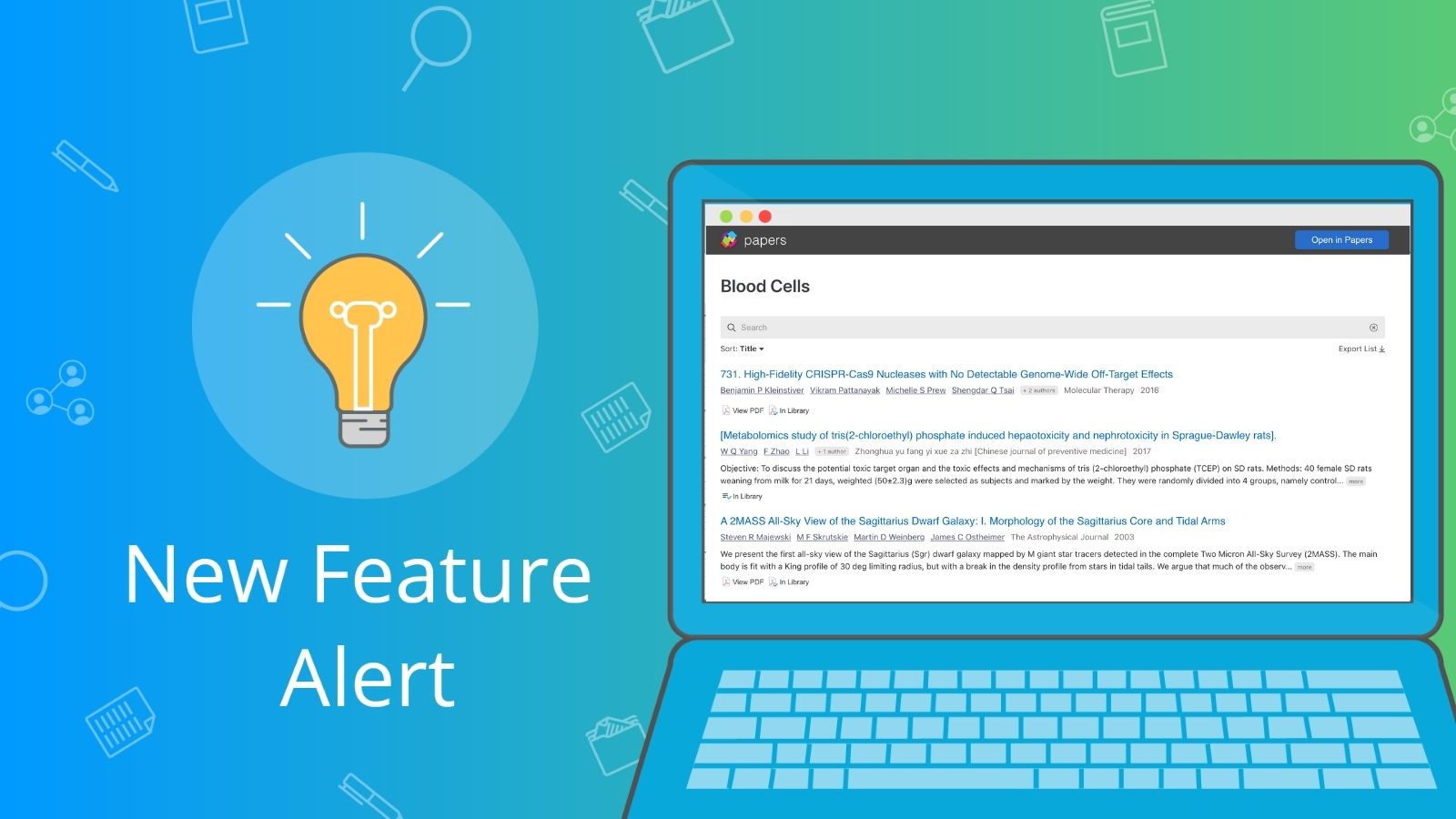
In our latest web app update, we’re excited to introduce our new feature: Public Lists.
What are Public Lists?
Public Lists are like your normal Lists you create in ReadCube Papers with the added ability to share all the references and metadata publicly. You can create public lists that are both from your Personal and Shared libraries and even your SmartLists.
When you create a public list you are given a unique URL. You can share this URL with any collaborators, colleagues, professors, etc who will then be able to access a full reference list.
Once the link is created you can open it up in any browser. You will see all the references included in the list. While working with colleagues they can export the list into a .bib or .ris file.
If your colleagues have a ReadCube Papers account they can easily use the browser extensions to add articles directly into their own libraries.
Public lists can then be accessed by anyone with the link, they do not need a ReadCube Papers account. You can always stop sharing by heading to the link and hit “Stop Sharing”
What Can I Do With Public Lists
Public lists can be used by anyone! Here are some ways to work with the feeds and papers in your library.
Share with Collaborators
Working collaboratively with others on a project or literature review requires a great deal of organization. As more teams become remote or teams are working with external consultants it is important to be able to manage and organize the information you find in a way that all the collaborators can access.
Public lists remove any barriers that require teammates to sign up for yet another tool. By sharing a public link collaborators only need that to access a full list of references. If they are using any other tools besides what your team uses, they can export the full list.

Lab Prep
Research Prep
Important articles can get lost in the clutter of a Central Library or a Journal Club folder. Share a SmartList for articles you want your team to read this week. You can add the Recently Added Smartlist here so any articles you add to your general library will automatically import into this list. When they visit the shared Smartlist link the list of articles will be readily available to see.
Share reading lists ahead of upcoming meetings. An easy way to keep your labs focused and managed is to use Public Lists to engage with your members. If you have a speaker, easily share any published works to the feed so everyone is prepared.
Citation Sharing
Streamline your writing — and collaborations. With Public Lists, you can ensure your entire team has an updated and accurate citation feed; whether they are using Papers or a different platform.
Corporate Collaboration
Internally
Public lists are perfect for companies that rely on continual knowledge sharing. One of the options you can use a Public List is for sharing reading catalogs. Public lists remove the need to send multiple emails with article information. Share one link within your team who can then access the list at any time. Public lists are perfect for including in any internal newsletters.
Build out any Journal Club feeds. The ability to have dynamic lists allows any new joiners to your teams to view older research as well as recent article additions.
Product Citations
Another benefit of Public Lists is the ability to include more than just research articles. Software or products used in research need to be cited on the same basis as any other research product such as a paper or a book. You can include patents, simulations, and other non-research products in your list, which can later help you cite.
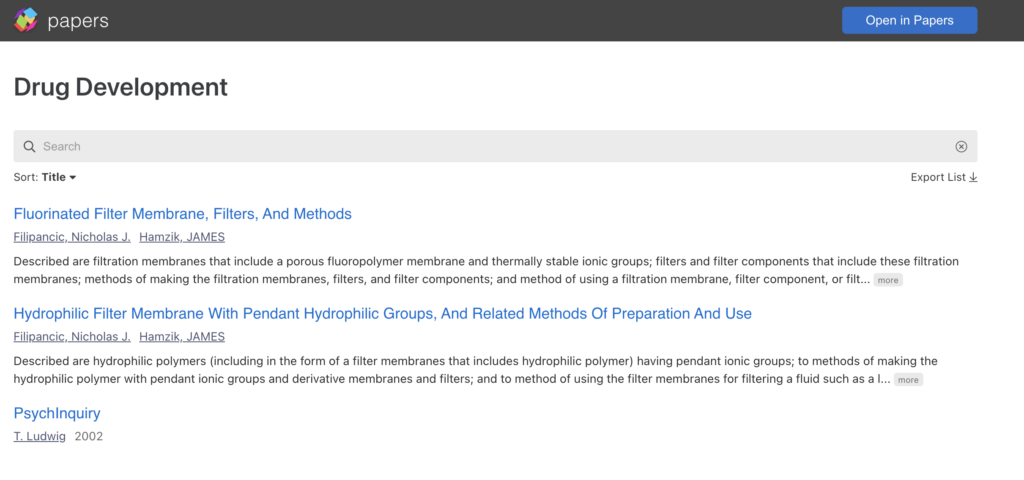
Showcase Your Research
As a published author, it’s important that you can easily be found by other authors researching similar topics. You can use our Public Lists to promote your work across your different profiles.
Add your collection of articles to your LinkedIn profile and resume. Move all of your published articles into a List in ReadCube Papers. Make sure to grab the public list link and head to your LinkedIn profile. Under your current position on LinkedIn, you can select edit > Add Link. Paste in your public list link and add a cover photo.
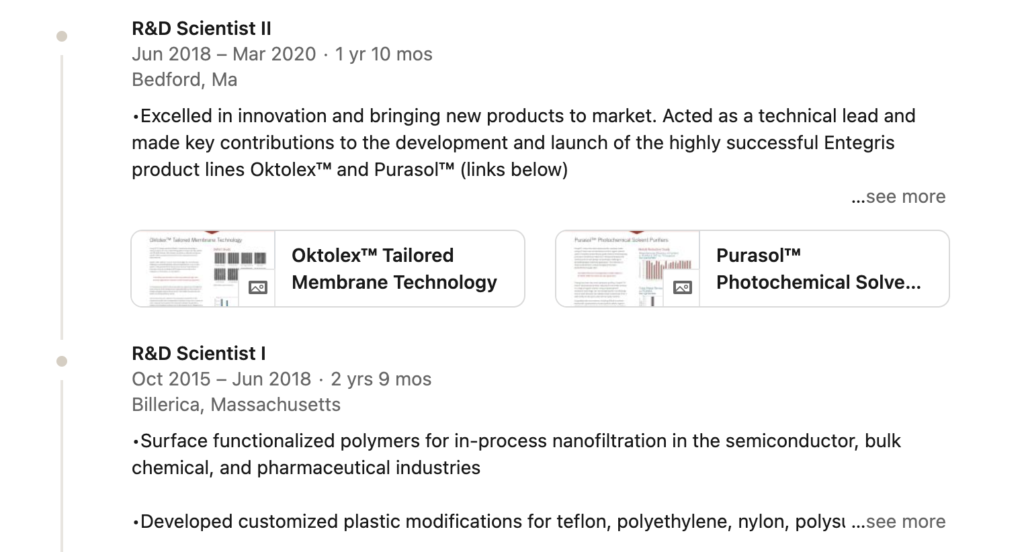
Your list of published articles can now display on your LinkedIn page. Since public lists are dynamic anytime you add a new article in your ReadCube Papers app it will immediately update whenever the public list link is posted.
Share your published works with all your Twitter followers. Gain interest of other researchers by sharing your published work.
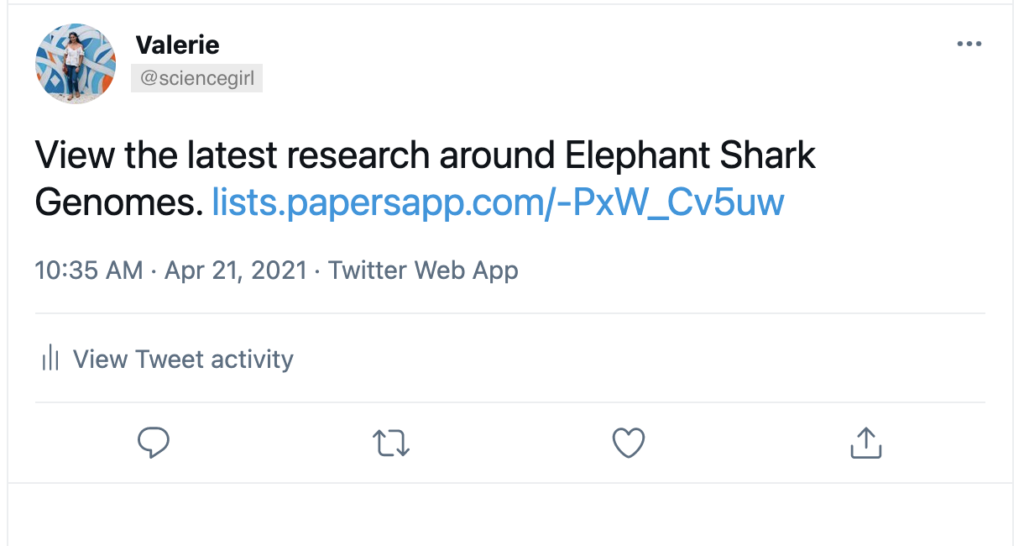
How are Public Lists Different Than Shared Libraries?
There is a big difference between the new feature Public Lists and Shared Libraries. The purpose of public lists is to quickly share a dynamic group of references in your library with anyone. When sharing a Public list you are only sharing the references, the full-text PDFs are not included. This also means that any notes or annotations made on an article are also not shared.
Shared Libraries are private collections that require you to invite colleagues in to collaborate. You can have Lists, SmartLists, and tags all under a Shared library. Because the groups are private they allow you to share the full-text PDFs with colleagues, including any notes and annotations.
*Please note, Public Lists are currently only available in the web app, but we are working on bringing them to the desktop and mobile apps soon!
Stay Up to Date
Join our mailing list to stay on top of Papers’ latest updates.