Getting Started: Advanced Search in Papers
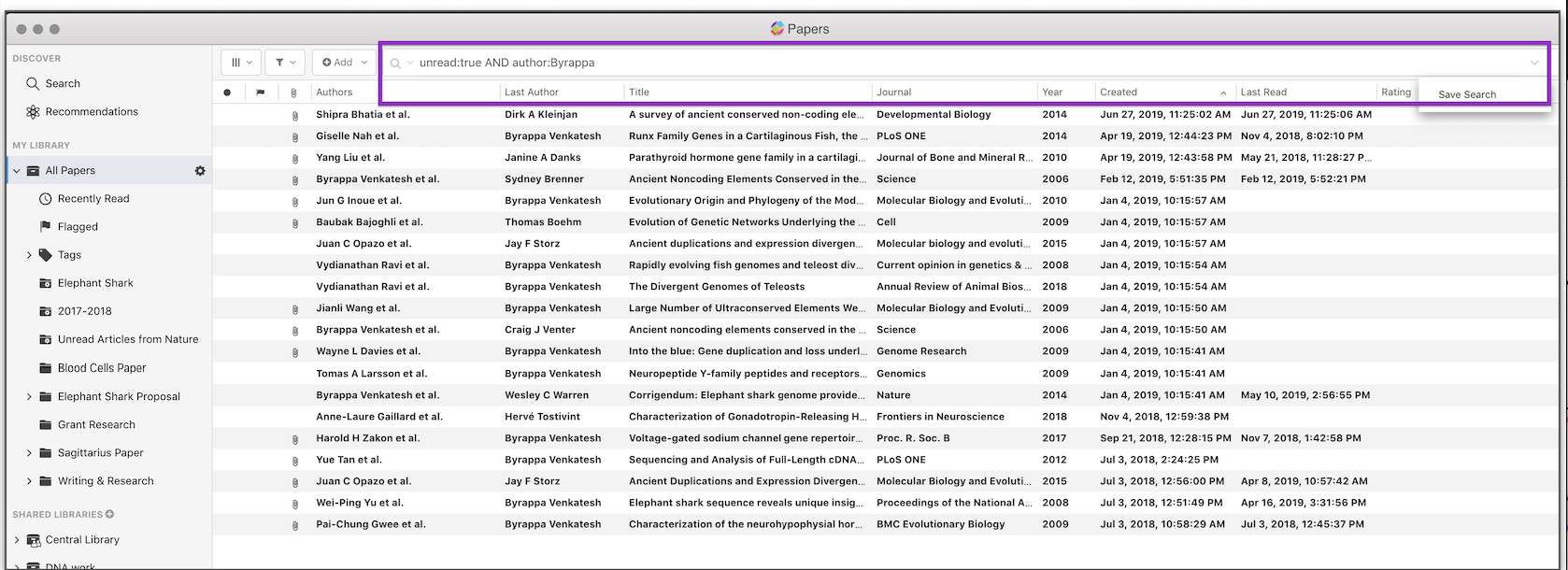
This article will help you take advantage of advanced search techniques to help you get the most out of your growing reference/PDF library. Remember that any search query you make can be used to create a Smart List.
General Use
Our standard search will search all the fields for you. For example, if you want to search for “Shark” – just type shark into the search box and we will return results back to you that match the term in any field. This includes article abstracts, annotations, highlighted text, journal name, etc.

Searches are also not case sensitive so typing shark or Shark will get you the same search results.
If you are searching for data in a specific field, just start your query with that fields name. For instance I love the journal “Shark Diaries”. To run that search do journal:shark

If you want to search for a journal or field with multiple words you will need to use quotes. journal:”Shark Diaries”

If you don’t use quotes you may get back more results as the second word is considered a search of all the fields like our first example.

Combining Search Terms
Combining search terms is easy too. Just type all of your search terms with a space in between. If you are searching for all papers for Elephants and Sharks you just need a space but you can also use the AND query. Elephant Shark is the same as elephant AND shark. Don’t forget to capitalize AND.


So in the query above… all of the above papers must include elephant and shark somewhere in the fields. If you want references about elephants or sharks you would use the OR query. elephant OR shark. Remember that OR needs to be capitalized to work

Ranges
If you are looking for date queries you can search the year field. year:2015 would search all the papers in year 2015. The year field also supports date ranges. For instance I want all the papers in my library from year 1990 to 1993. year:[1990 TO 1993]

You can also use a wildcard (*) for one end of your range query. So say you want to see all papers before 1993. year:[* TO 1993]

Of course you can reverse this to see all articles after a certain time period. year:[2019 TO *]

Ranges can be used for year, ratings, added, and times_opened
Parenthetical Grouping

We also support parenthetical grouping. So say you have a couple paper’s author in mind and you know they publish in certain journals. author:john gives you to many results so try author:john (journal:nature OR journal:Shark)
Boolean Fields
We have a variety of boolean fields that you can choose from. The field is either true or false for statuses such as unread, favorite, and purchased. So if you want to see all your favorite content simply search for favorite:true

Exists searches
The exists search query works slightly differently. You can use it to see all of your papers with files _exists_:files

You can also use it to search and see all of your papers with a rating attached to them. _exists_:rating

NOT Searches
Our NOT search query will search for everything but what you put. So if you are tired of seeing your shark references you can use NOT(shark)

You can also pair it with _exists_ to find references missing attachments NOT(_exists_:files)

Or make a query to see if any of your references are making articles. NOT(_exists_:author)

All supported fields
Look below for a complete list of all searchable fields.
| Searchable Field | Description |
| doi | DOI of the paper or reference |
| pmid | The PMID of the paper or reference |
| pmcid | The PMCID of the paper or reference |
| title | The title of the paper or reference |
| abstract | Any text in the abstract of the paper or reference |
| journal | The title of the journal |
| year | The year of the paper or reference in yyyy format |
| issn | The ISSN of the paper or reference |
| isbn | The ISBN of the paper or reference |
| volume | The volume of the paper or reference |
| issue | The issue of the paper or reference |
| added | The date the paper or reference was added to the library in yyyy format |
| last_opened | The last time the reference attachment was opened in yyyy format |
| times_opened | The number of times the paper was opened. For personal libraries this is how many times you have opened the paper. For shared libraries this is the number of times anyone has opened it combined |
| note | Search any text that has been put into notes of references or annotation notes |
| highlighted_text | Search any text that has been highlighted, underlined or struck through |
| tag | Search for all papers with a certain tag |
| unread | Search for any paper that is unread. Must be unread:true or unread:false |
| purchased | Search for any paper that you purchased or in shared libraries any article that was purchased. Must be purchased:true or purchased:false |
| rating | Search for any ratings in your library between 1 and 5 |
Future requests / features
We are working on expanding our search functionality to have a finer tuned date searching as well as fuzzy searches based on current date (i.e. added:Last 30 days). We have some more features planned and this article will be updated with them, but if you think of something or need support, please send us an email at ReadCube Papers Support.